Getting Started with Configuration Studio
The online version of this document uses a Google Translate browser extension for automated, machine-based translation to various languages.
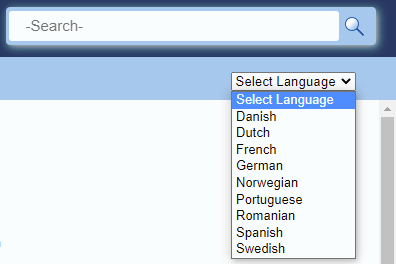
While the translation may be instant, the translated text may not always be accurate by comparison with the original English one.
About
Configuration Studio™ is the administrator tool for creating scorecards and defining the logic behind the them.
Configuration Studio contains a number of menus and panels, as well as the toolbar (Quick menu). Most functionality in the system can be reached via menu items in one or more menus and via an icon in the toolbar.
|
1. To bring up the Context sensitive menu for an object, i.e. a menu containing the operations that are currently available, right click the object in one of the models or the Template panel. 2. Right click directly in the empty area in a panel to start creating a new tree structure. 3. To configure an object double click it in the model or the Templates panel or use the Properties panel. |
Menus
-
File - contains an access link to the Extended Interface and options to import and export concepts.
-
View - contains predefined layouts for the models and for performing different tasks.
-
Window - a menu of individual panels that can be added to a View.
-
Layout - a menu of alternatives for storing and resetting layouts.
-
Settings - contains system settings.
-
Help - contains user documentation as well as version information.
You can see the name of the current user and workspace in the title frame at the top of the Configuration Studio, i.e. user@workspace.
Setting Context
From version 4.2.0.0, Configuration Studio contains a global Context selector, so it is now possible to set the context globally in Configuration Studio. This replaces the context selector that was previously available in Advanced search and the Preview panel.
See Context for more information.
Context sensitive menus
Context sensitive menus contain the operations that are currently available for an object. Right click on an object to open the menu. In addition to adding and editing, most Context sensitive menus have functionality for Cut, Copy and Paste, Expand and Collapse, as well as for moving the object up/down, and deleting.
Multi-changing properties
It is possible to change properties for several objects in one operation, if the objects contain the same property.
Let's say you want to change the Border style for two perspectives. In the BMP model panel multi-select the perspectives you want to change. In the Properties panel, find and change the Border style property to the value you want, and it will be changed on both perspectives at the same time.
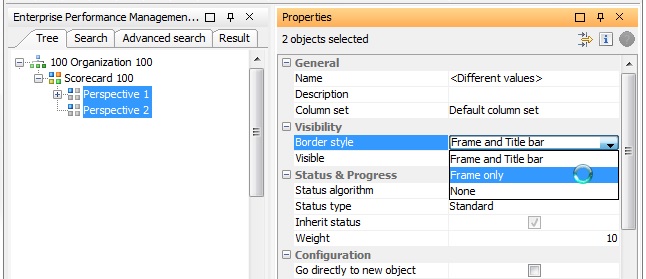
If you multi-select objects and activate the editor for a property, the value of the first object selected will appear in the editor (instead of the text <different values> as in earlier versions), and that property will automatically be updated to that value on all selected objects.
If you want a certain property on n objects to have the same value as a Object 100, select Object 100 first then multi-select the other objects (keeping object 100 selected) and activate the editor for the property. The editor will show the value of object 100 and the other objects will be given the same value.
It is not possible to multi-select and change objects in the BMP model and Templates at the same time.
Searching
Most panels in Configuration Studio contain functionality for searching for specific elements or element types. See the section on Searching for information on how to use this functionality.
 Tips for using Configuration Studio:
Tips for using Configuration Studio: