Searching
There are multiple ways to execute searches in Configuration Studio.
To receive optimum search results, Corporater BMP recommends you choose a search type based on the type of element to search for.
You can search for object types, objects, or object properties.
Searching for object types and objects
Each model in Configuration Studio includes the following search tabs: Search and Advanced search.
 To switch between these tabs, you can use the following hotkeys:
To switch between these tabs, you can use the following hotkeys:
-
Ctrl+T to switch to the Tree tab
-
Ctrl+F to switch to the Search tab
-
Ctrl+Shift+F to switch to the Advanced search tab
-
Ctrl+Shift+R to switch to the Result tab
Search tab
In the Search tab you can search for specific objects or types of objects in the BMP Model tree and other trees. Search criteria can be more or less exact, depending on what you are looking for.
To find all objects of a certain type, e.g. KPI, mark the box beside that object type. You can also mark more than one or all object types.
To find all objects with names containing a specific text, enter the text you are searching for in the field at the top. Qualify your search by marking the object type(s) to search in, or mark Select/Deselect all to mark all object types. You can then unmark any object types you don't want to search.
-
Qualify the search criteria further by marking or unmarking the following under Search:
-
ID - to search in IDs
-
Name - to search in names
-
Description - to search in descriptions
-
Exact match - only objects with the exact text in their name will be found
-
-
Mark Normal and/or Link under Object as desired, to include or exclude linked or non-linked objects.
When you have defined all your search criteria click the Search icon ![]() to the right. The Result panel will become active and all the resulting objects
will be displayed.
to the right. The Result panel will become active and all the resulting objects
will be displayed.
When you have found what you are looking for you can do one of the following:
-
Highlight one or more objects in the Result tab and make changes to properties in the Properties panel
 It is not possible to multi-select and change properties on both Normal and Linked objects at the same time.
It is not possible to multi-select and change properties on both Normal and Linked objects at the same time. -
Double click on an object in the Result tab to view it in the Tree tab.
-
Highlight one or more objects in the Result tab, right click and choose Select in tree.
The highlighted objects will be found and highlighted in the model tree tab.
 If searching is not working as expected, you should check the Filter settings.
If searching is not working as expected, you should check the Filter settings.
Advanced search tab
The Advanced Search tab contains additional functionality for finding objects. This functionality resembles the functionality in Filtered lists.
Properties
Scope
-
Entire model - mark if you want to search the entire current model, or
-
From - mark and then select the organization or object that is to be the starting point for the search
Filter
The Filter section is where you can select the properties to use to filter the results, just like in Filtered lists.
-
Select - what object type to search for. Choose from ordinary objects (organization, perspective, KPI, etc.) and table content objects.
 If you click Shift+Ctrl+F the Advanced Search panel opens and the context object is automatically set to the last selected item.
If you click Shift+Ctrl+F the Advanced Search panel opens and the context object is automatically set to the last selected item.
-
where all rule sets apply - define the conditions that are to be met by creating search rules. Specify:
-
Any - an object must meet only one of the rules in a set
-
All - an object must meet all of the rules in a set
-
None - an object must not meet any of the rules in a set
-
Now select the desired properties, operations and values from the drop-down lists needed to create a condition, e.g. ID = 100, Name contains France, Status = Red.
 lf the [Object property] drop-down list includes a large number of properties, you can use search-as-you-type instead of scrolling to reach the desired property in the list.
lf the [Object property] drop-down list includes a large number of properties, you can use search-as-you-type instead of scrolling to reach the desired property in the list.
Click the drop-down and enter
one or more search characters. Then, select the property from the short list.
To create an additional rule in a set click Add new rule.
To create another rule set click Add new rule set.
 If you want to limit your search you may select a period, period type, and/or Year to date in the Context panel at the top right. When Context is used it is also possible to filter on historical or calculated values such as Status and Trend.
If you want to limit your search you may select a period, period type, and/or Year to date in the Context panel at the top right. When Context is used it is also possible to filter on historical or calculated values such as Status and Trend.
The organization selected in the organization tree or the owning organization of the currently selected object will be used as the organization context.
When you have defined the Scope, Filter, and Context, click the Search button at the bottom. In addition, in the BMP and Organization models, you can select either Normal or Link (or both):
-
Normal - objects that are not linked are included in the search
-
Link - linked objects are included in the search
Bulk editing of properties
Whether you use Search or Advanced Search, you can use the results of your search to make changes to the same on many objects at a time.
This type of change is known as a "bulk edit".
When you have found the objects you looked for you can mark the objects in the search result that you want to change and then give properties new values in the Properties panel. The properties that may be changed are the ones that are common to all the selected objects. The changes are stored when you move away from the Properties panel.
 It is not possible to multi-select and change properties on both Normal and Linked objects
at the same time.
It is not possible to multi-select and change properties on both Normal and Linked objects
at the same time.
Searching for object properties
Objects that have numerous properties have lengthy properties lists. To find a property in a large property list, you can search the list against that property's name.
This type of search is available in the following dialogs and for the following object types:
-
Column configuration dialog - For initiative tables, indicator lists, checklists, risk assessment tables, and risk factor lists.
-
Property configuration dialog - For task lists, filtered comments, and description views.
-
Properties dialog - For visibility rules.
To activate the search, select or use the Tab key to set focus on a property from the list. Then, enter the first characters of the name of the property to find.
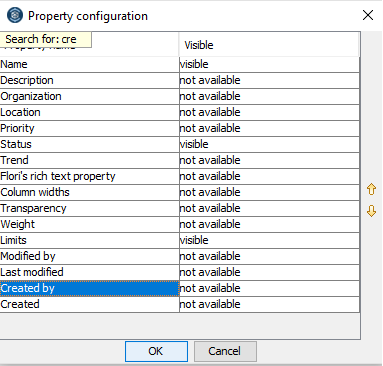
Corporater BMP highlights the first result that matches your search characters in the list.
You can use the up and down arrow keys to locate other results in the list.