Linking
Functionality for linking objects simplifies building and maintaining them. Linking objects can be used in cases where you want to use the same object information (e.g. formulas and elements) in different organizations or scorecards. Updating and maintenance is done on the object template, and changes will affect all objects that it is linked to.
Objects are linked by creating an object Template and then pasting it as a link into one or more scorecards (Paste link).
 If you have a license for Extended, you can link an object from the organization model to another object from the template model by executing an extended expression that
includes the .affixLink method.
If you have a license for Extended, you can link an object from the organization model to another object from the template model by executing an extended expression that
includes the .affixLink method.
With Templates you can edit all your linked scorecards in one place. Changes made in the Template will affect all the linked objects in the Models. Using Paste link will create a link to the Template object. Then, if you make changes to the Template object, the changes will be made to the object in the models too. You can still make changes to individual objects, i.e. override single properties on linked objects, while keeping the link to the other properties.
 You can recognize a linked object by the small arrow on its icon, e.g.
You can recognize a linked object by the small arrow on its icon, e.g.  .
.
You can also copy objects or structures from the BMP model to Templates, if you should decide to use them as templates after you have created them. Note, however, that objects that are already linked from Templates cannot be copied back to Templates. This also includes structures that contain one or more linked objects.
 Linked objects cannot be copied to any other models than the BMP model.
Linked objects cannot be copied to any other models than the BMP model.
 When building formulas in templates, consider using the THIS function. Then the linked KPIs will always refer to the linked organization.
When building formulas in templates, consider using the THIS function. Then the linked KPIs will always refer to the linked organization.
 When you click a link in a Map object that is pasted as link to a scorecard, it first searches for the linked
object in same scorecard, then in the same organization.
When you click a link in a Map object that is pasted as link to a scorecard, it first searches for the linked
object in same scorecard, then in the same organization.
 When you are in the BMP model, the object name at the top of the Properties panel for linked objects is a button. When you click
on it, the tree structure in the Templates panel opens with the related template object highlighted.
When you are in the BMP model, the object name at the top of the Properties panel for linked objects is a button. When you click
on it, the tree structure in the Templates panel opens with the related template object highlighted.
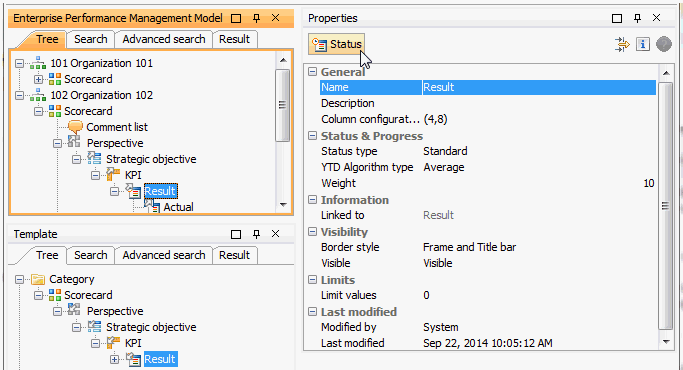
Resetting links
You can reset all link properties that have been overridden back to their original settings, i.e. the settings in the Template object, with Reset link. Right click the linked object in the model tree that you want to reset and choose Reset link.
It is also possible to reset individual properties that have been reset by clicking the Reset icon ![]() in the Properties panel.
in the Properties panel.
Convert to model object
You can convert a linked object to a model object by right clicking the linked object and choosing Convert to model object. All connections to the Template object will be removed.
 Convert to model object only converts the objects that are selected. To also convert child objects, they must also be selected.
Convert to model object only converts the objects that are selected. To also convert child objects, they must also be selected.
 When you multiselect objects, if you have chosen at least one linked object Convert to model element appears in the menu. Any non-linked
objects are ignored in the converting process.
When you multiselect objects, if you have chosen at least one linked object Convert to model element appears in the menu. Any non-linked
objects are ignored in the converting process.
 In an object that is linked from a Template object, it is not possible to clear a property containing
a template value to create an empty value. This will prevent removing values inadvertently.
In an object that is linked from a Template object, it is not possible to clear a property containing
a template value to create an empty value. This will prevent removing values inadvertently.
It is only be possible to clear properties to "no value" by converting the object itself to a model object, which will completely break the links to the object in Templates.